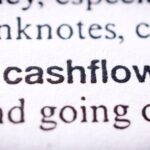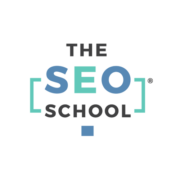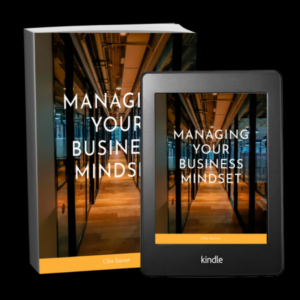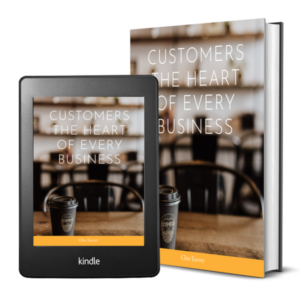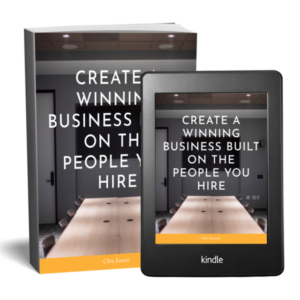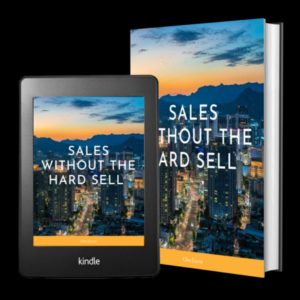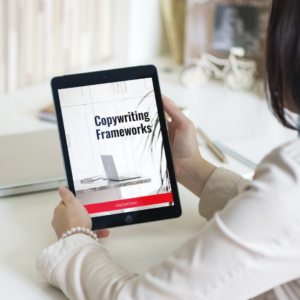What happened last time you went to turn your computer on and… nothing?
What happened last time you went to turn your computer on and… nothing?
That feeling you got when the realisation strikes that all your files are potentially gone. Proposals, sales figures and marketing material. Gone.
Data recovery from a failing (or failed) drive is EXPENSIVE, and not always possible. Recovering from a ransomware attack is even more expensive. It’s not worth the risk.
So what can you do?

The simple answer is to make sure you have an up to date backup of your computer.
Backup on Mac – Time Machine
Mac computers have a built in agent called Time Machine. This lets you easily schedule backups to an external drive (either a server or a USB connected portable hard drive). Click here for a guide on how to set this up.
Backup on Windows 10
On Windows 10 you’ll find Backup under Start > Settings > Backup. Click here for a guide on how to set this up and recover files should you need to.
Backup on Windows 7
On Windows 7 you’ll find Backup and Restore under Start > Control Panel > System & Maintenance > Backup & Restore. Click here for a guide on how to do this.
If you’re backing up to an external, portable hard drive, we recommend –
- you have one drive per computer,
- that it be at least 2x the capacity of your computer hard drive,
- keep the drive in one place, and
- use the drive exclusively for backups (i.e don’t use the same drive to store photos / files AND backups).
While an external hard drive is a great way to back up your data, eventually those will fail too. That’s where backing up to the cloud comes in. Services like BackBlaze or Code42 Crashplan are great value and completely automate to process and in some cases offer unlimited cloud storage for your backups.
Safe computing!