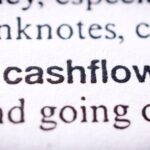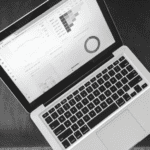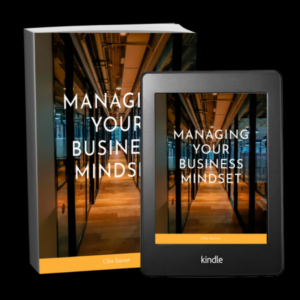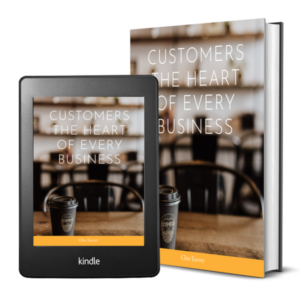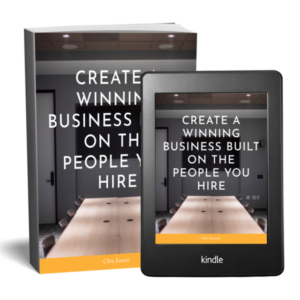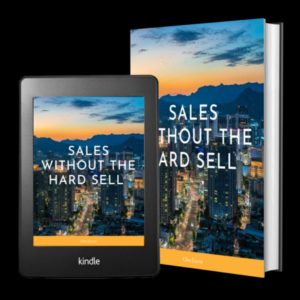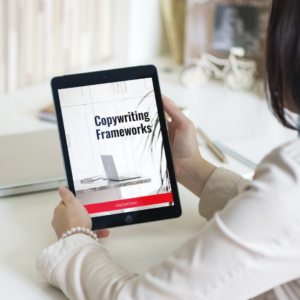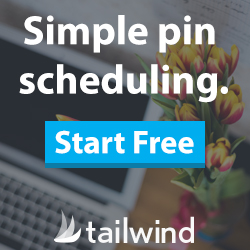We all know that including a gorgeous image with your posts on Facebook can drastically improve the amount of reach and engagement that the post will receive, not to mention that platforms like Pinterest and Instagram are all about standing out from the crowd with stunning imagery. I’m also sure you have seen some of the pages that you follow posting stunning images to promote their products, services, events and even the odd quote or two. But how do they get such a steady stream of smashing images without selling a kidney to pay their graphic designers?

The answer is Canva
My Canva Obsession
I’m not going to lie, I am obsessed with Canva. I Canva everything – my website and email marketing headers, slider images, gift vouchers, all of my social media posts … it’s possible I go slightly overboard but it’s just such an awesome tool for people (like me) who aren’t overly creative and couldn’t drive a complicated program like Photoshop if their life depended on it!
Canva is particularly useful for creating those smashing graphics that you see all over social media and they are much easier to create than you may think. Here are a few ideas of graphics that you could create for posting to your own social media channels:
- Inspirational quotes
- Tips
- Weekly specials
- Special discounts or offers
- Event promotion
- Testimonials
- Product collages
- Profile and cover images
…and so on – honestly, the possibilities are endless.
Hit play on the video below and I will show you just how easy it is to use Canva to turn a simple quote into a smashing graphic that your social media tribe are sure to love:
What do you think? Do you love it already?! Do you need this in your life?
The great folks at Canva offer basic access to Canva for free and this base plan gives you all the tools that you need to create these graphics. If you would like a bit of extra functionality including the ability to resize your designs intuitively and save your branding colours and templates then you can upgrade to a paid Canva for Work plan but, at least to begin with, this is not at all necessary. My advice would be to create a free plan, get in and learn how to use the variety of functions, create some of your own smashing graphics and make the decision to upgrade (or not) only once you actually need those extra functions.
Top tip: Keep an eye on Canva’s Design School for even more tips and tricks to creating amazing graphics.
So there you go, those are my top tips for creating smashing social media images that your tribe will love and will help boost your social media engagement and reach. I must apologise in advance if you find yourself spending all your free time Canva’ing (not sure if that’s a word, but I’m going with it) everything you can get your hands on. It really is addictive!
—
Note to BBB: I am in no way affiliated with Canva. I’m singing its praises loudly as a very satisfied customer, not because I have anything to gain from doing so 😉