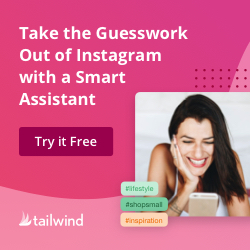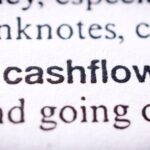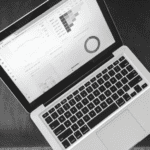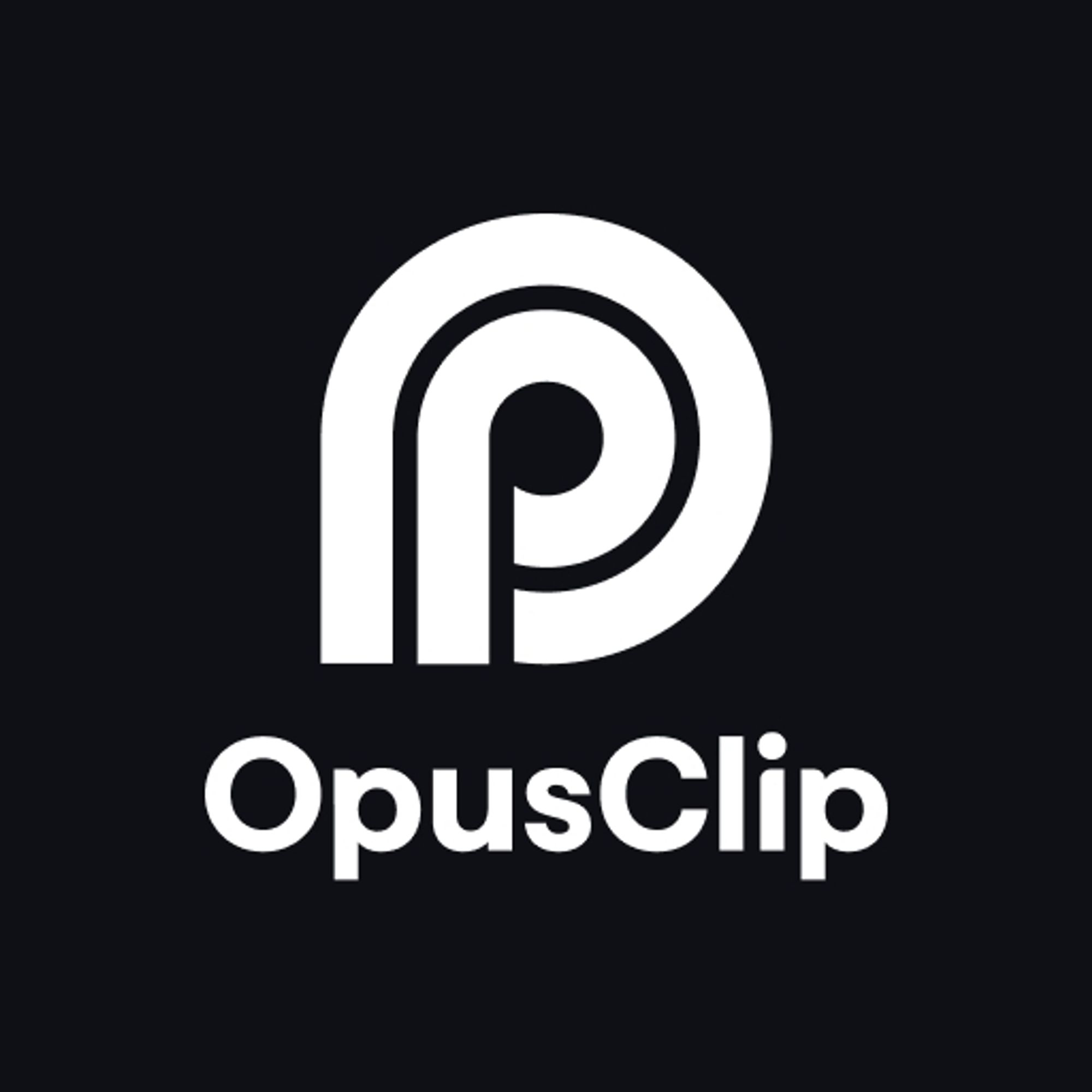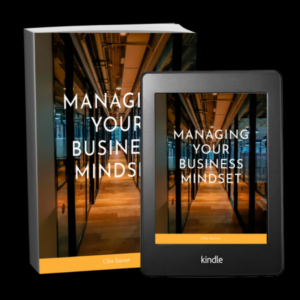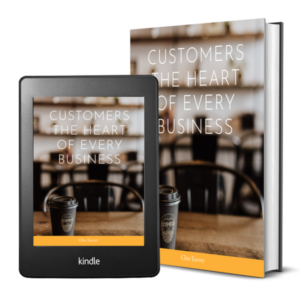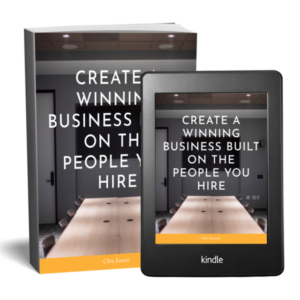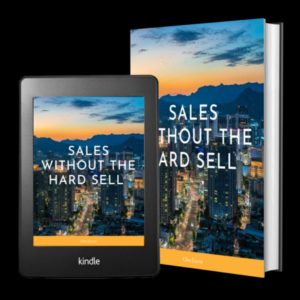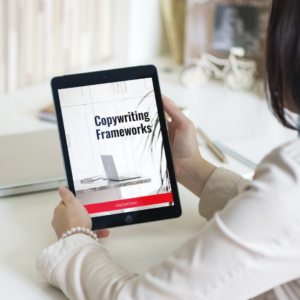Search Console – the lesser known sister site to Google Analytics. Where Analytics provides copious amounts of information about what’s happening on your site, Search Console provides straight forward tools to help you stay on good terms with Google. Like Google Analytics, you’ll need to install tracking code (find it here: https://www.google.com/webmasters/tools) to gather up the data but once you do, here’s the kind of questions you can get an “at a glance” answer to. Note that in some cases Search Console tools are integrated with Google Analytics. Ask your web designer or SEO company for help.
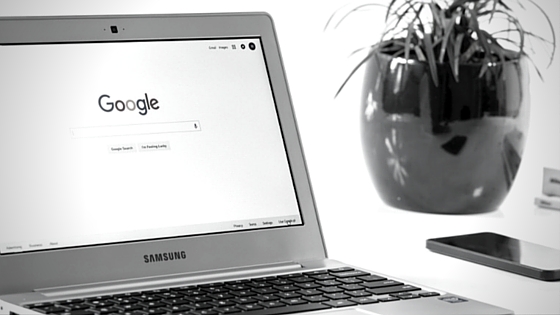
1. Is there anything I need to know about going on with my site?
The Messages tab is where you’ll find all communications from Google. You’ll receive messages if there is a problem getting onto your site or if a big change is coming up and you need to get ready for it.
2. My site is down again – is it me or is it the hosting company?
If your hosting company isn’t answering your questions, you can head to Search Console, go to Crawl, and click on the server connectivity tab to see when your server timed out. It keeps your data for three months (but only starts tracking your data when you install the code).
3. Am I uploading content correctly?
The HTML Improvements tab under Search Appearance will give you a list of all the stuff you’ve messed up when uploading content. It’s usually just that you’ve forgotten to add a meta description or Alt text to your images. It can be fixed in an afternoon with a glass of wine and some peace and quiet!
4. Is my site safe from hackers?
The security tab will tell you if you have been hacked and what you can do to fix it. It isn’t a complete overview of your security risks but if there’s a common flaw that needs fixing, you’ll see it here.
5. Is my SEO company really doing what they say they’re doing?
You can see a complete list of links built to your site and the date that Google first found them. Go to the search traffic tab and then “Links to Your Site” tab. If you select download latest links, it will give you the dates that the links appeared. If you see a lot of spammy links, you may wish to consult with a new SEO company as you are at risk of a Penguin Penalty
6. Am I doing the right thing with old content?
Out of stock products, events that have passed… old content that has a time limit on it can cause SEO havoc for your site. Google will go looking for a page it indexed in the past and won’t be able to find it. This is a 404 error and it’s very bad for SEO. Go to the URL errors tab under Crawl to see a list of all the errors you need to clean up.
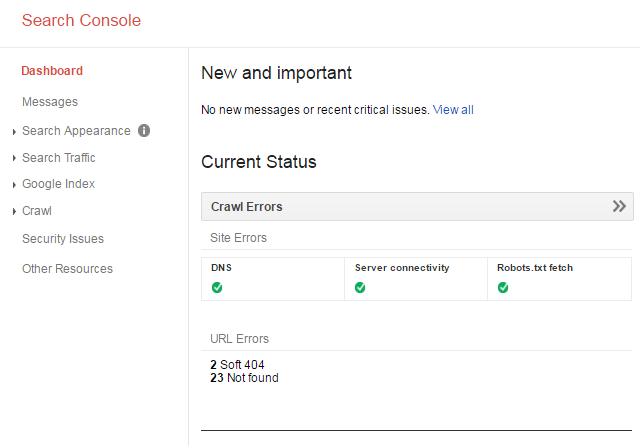
7. Why can’t I find a particular blog even when I search for it by its exact name?
To be listed in search results, your content must be included in the Google library (called the Index). The Index Status tab under search traffic will tell you how many pages on your site are in the library. If the number seems low, you might want to use the “Fetch as Google” tool in the Crawl tab. Add your site map’s address and then select submit to index/Crawl this URL and its direct links. If it still doesn’t show up, you might have issues with duplicate content, internal linking or robots text.
8. Robots text?
Robots text is HTML on your site that tells Google (and other computers) whether or not its allowed to go through the page. You can check your Robots Text for any problems in the Robots.txt tab under Crawl. The rule with Robots.txt is that if you don’t understand it, don’t touch it!
9. My site has suddenly dropped in rankings – what’s that about?
It could be an algorithm change (or a number of other things) but the first port of call is your “Manual Actions” tab under Search Traffic. Manual actions happen when a team member from Google comes to your site and decides that you (or more likely your SEO company) have been up to no good – creating dodgy links and being shady. If you’ve had a manual action, contact a TRUSTWORTHY SEO company immediately.
10. Is my site providing a good user experience for visitors?
There are a few places to check for this answer. First is the Accelerated Mobile Pages section under search appearance. This is new technology designed to make images load faster on phones. There’s a good chance you don’t have it on your site. Talk to your web designer. Next is Mobile Usability under Search Traffic. This will alert you to any issues with mobile friendliness. If your site is pretty old, this tab might shock you… and the best cure to a lot of problems is generally a new website. Finally there is the Page Speed Insights tab under Other Resources. This is the big one. It scores your site out of 100 for speediness both on desktops and on mobile devices. If your scores are red, you may be penalised by Google. Scroll down and you’ll see a score for site usability. User experience is everything – make sure this is 100%!
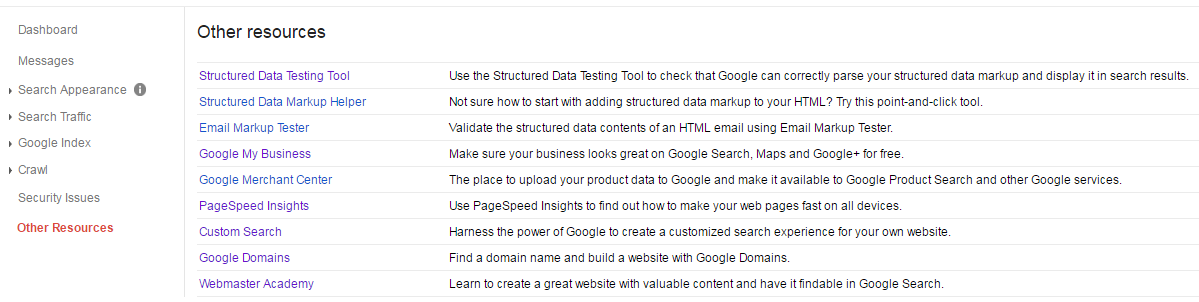
In addition to all these simple “at-a-glance” answers, there are dozens of great tools and search insights for business owners on Search Console. Some of the data (especially relating to search rankings, keywords and click through rates) isn’t as accurate as you would hope but there’s plenty of good stuff to be found. Unlike Google Analytics, you won’t need a course to understand it – although, there is a free one… it’s under Other Resources!