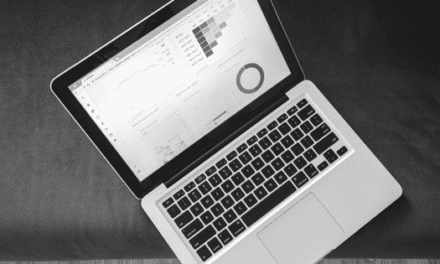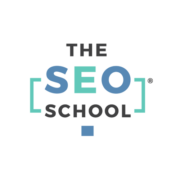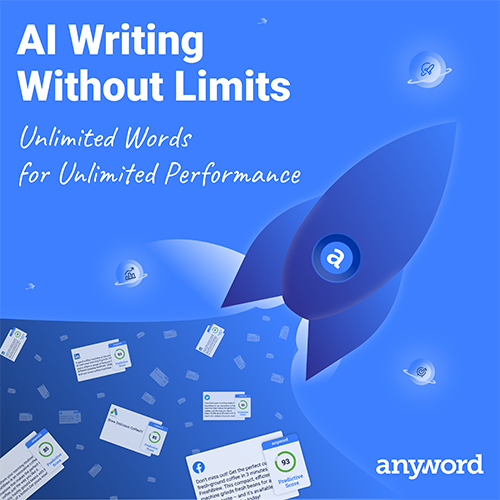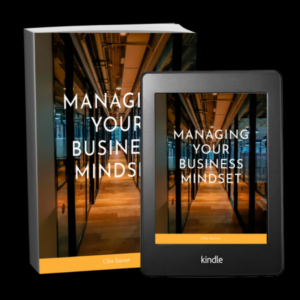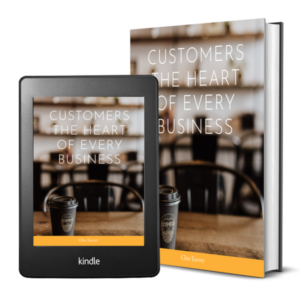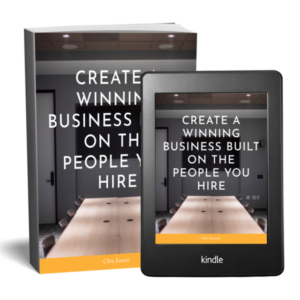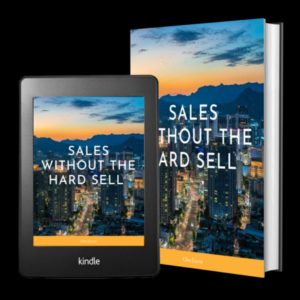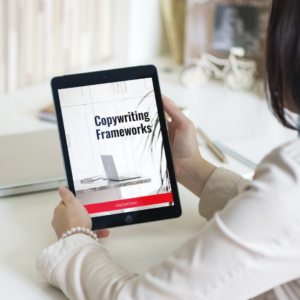So you’ve just unboxed your brand new Mac … maybe you’ve switched from a PC or maybe you’ve upgraded … whatever the reason, if you want to save yourself some time, you need to be using keyboard shortcuts.
By pressing certain key combinations, you can do things that normally need a mouse or trackpad.
To use a keyboard shortcut, press and hold one or more modifier keys and then press the last key of the shortcut. For example, to use Command-C (copy), press and hold the Command key, then the C key, then release both keys.
The number of shortcuts out there is huge, so I thought I’d start you with a basic list of common shortcuts that you can use every day to navigate your operating system like a pro and some shortcuts specifically for documents

Common Shortcuts
- Command A: Select All items
- Command B: Bold the selected text, or turn bolding on or off
- Command C: Copy the selected item to the clipboard
- Control Command D: Show or hide the definition of the selected word
- Command E: Centre align the selected text
- Command F: Find items in a document or open a Find window
- Command G: Find Again: Find the next occurrence of the item previously found
- Command H: Hide the windows of the front app. To view the front app but hide all other apps, press Option-Command-H
- Command I: Italicise the selected text, or turn italics on or off
- Command J: Justify the selected text
- Command K: Add a web link
- Command L: Left align the selected text
- Command M: Minimise the front window to the Dock. To minimise all windows of the front app, press Option-Command-M
- Shift Command N:Create a new folder in the Finder
- Command O:Open the selected item or open a dialogue to select a file to open
- Command P: Print the current document
- Command Q: Shows the ‘save’ dialogue box
- Command R: Right align the selected text
- Command S: Save the current document
- Command T: Open a new tab
- Command U: Underline the selected text or turn underlining on or off
- Command V: Paste the contents of the clipboard into the current document or app. This also works for files in the Finder
- Command W: Close the front window. To close all windows of the app, press Option-Command-W
- Command X: Cut the selected item and copy it to the clipboard
- Command Y: Redo the previous command
- Command Z: Undo the previous command
Bonus Shortcuts
Now that we’ve got the A to Z, here are some bonus shortcuts you might find useful:
- Option Command Esc: Force quit an app
- Command Spacebar: Show the Spotlight search field
- Control Command Spacebar: Shows the emoji keyboard
- Control Command F: Use the app in full screen [if supported by the app]
- Command Tab: Switch to the next most recently used app among your open apps
- Shift Command 4: Take a screenshot and save it to your desktop
- Shift Control Command 4 – Take a screenshot without saving it to your desktop
- Command Comma: Open preferences for the current app
- Fn Up Arrow: Scroll up one page
- Fn Down Arrow: Scroll down one page
A full list of every MAC keyboard shortcuts you could ever need can be found on Apple Support.
You can even create your own shortcuts if there’s a repetitive task you want to make easier … how cool is that?
I hope you find these shortcuts useful … have I missed any that you swear by? Let me know in the comments!